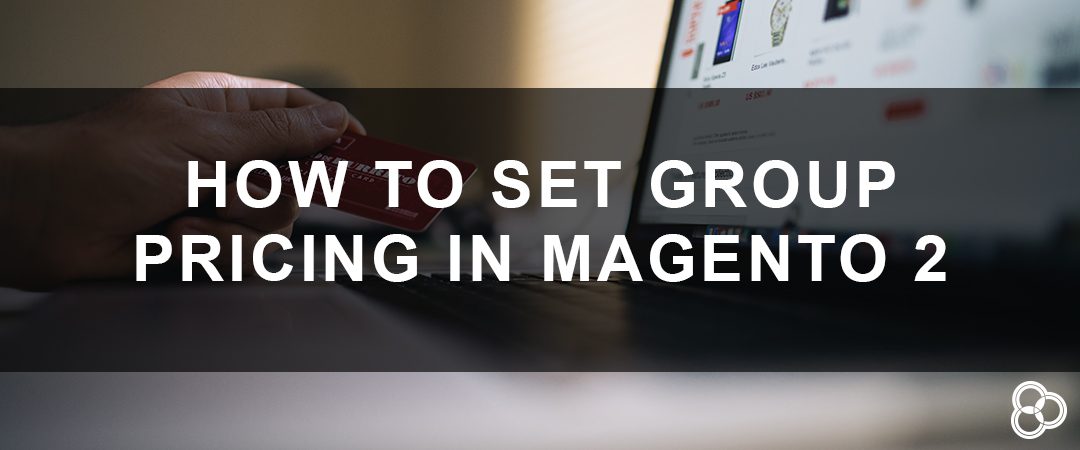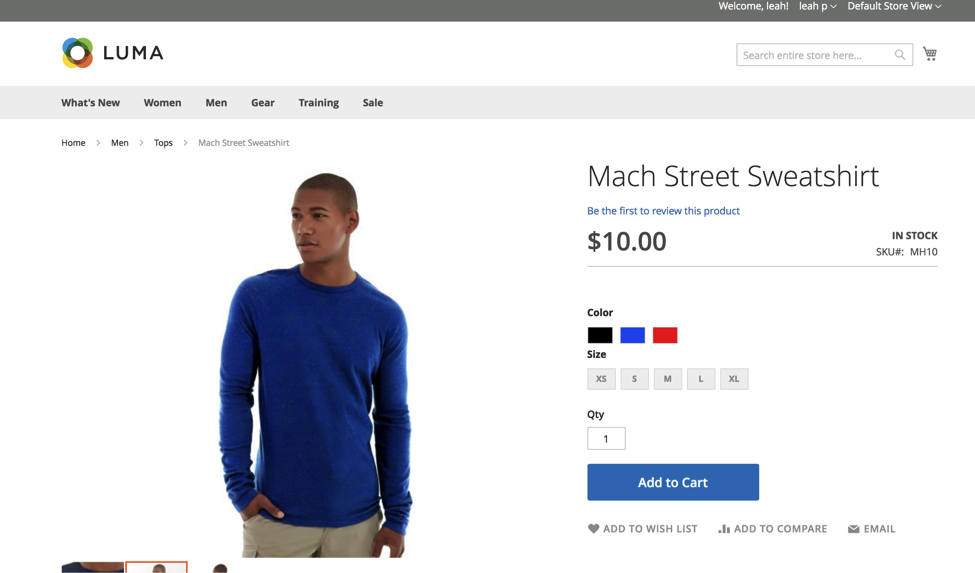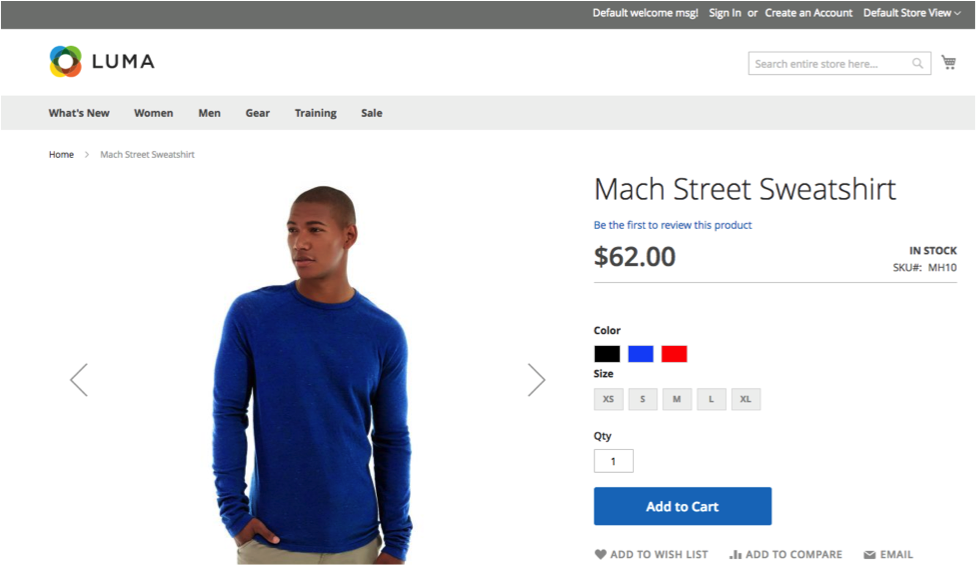Magento eCommerce merchants may want to set different pricing options for their different customer segments. With the Magento 2 Group Price feature, you are able to set up specific prices per product per customer group.
In this blog we will cover:
- What is Group Pricing
- When to Use Group Pricing
- Configuring Group Pricing on Your Magento 2 Store
What is Group Pricing?
Group Pricing is a configuration that you can set up in your Magento admin to set up different pricing or discounts on your products for selected Customer Groups. Group pricing is part of the Advanced Pricing options available on Magento 2. In addition to group pricing, the other pricing settings that can be set up are:
- Special Price
- Tier Price
- Minimum Advertised Price
When Would You Use Group Pricing?
Group Pricing works in conjunction with Customer Groups. If you wanted to provide a discount for a selection of products (or all your products) for a specific Customer Group you could use Group Pricing to achieve this.
The most common usage of group pricing that we see with our clients is setting up discounted prices for a Wholesale customer group – this allows customers in this group to see the wholesale pricing you have set when they are logged into their account. Another time you might want to set different group pricing is for specific product promotions, allowing you to set a specific price for a product.
Group Pricing vs. Catalog Price Rules
Why would you use a group pricing over a catalog price rule? It’s true, catalog price rules can achieve similar results as setting Group Price. Most commonly we see clients using Catalog Price Rules to apply a discount to a large group of products or their entire store of products. Unless you set your catalog price rule to only apply to a specific customer group, all of your customers will be able to see the pricing set by the catalog price rule. Catalog Price rules make it easier to apply a discount to a group of products (i.e. all products with a certain product attribute) or to all products in your catalog. Group price is more useful when you would like a discount applied on a per product basis, for a particular set of customers.
Setting Up Group Pricing on Magento 2
Setting up group pricing just takes a few simple steps if you already have your customer groups set up. Learn more about creating customer groups here.
- From the left side navigation on your Magento 2 backend admin – click on Products > Catalog
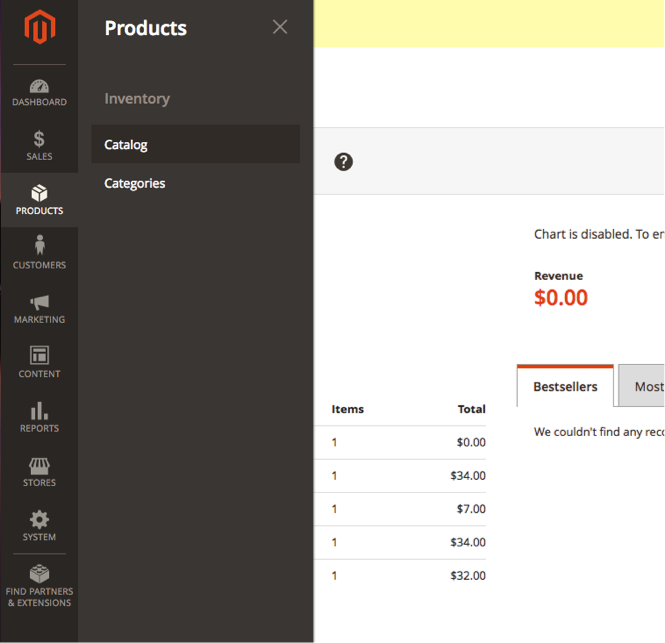
- From this screen select the product you want to set group pricing for
- Click Edit under the Action column or just click on the row of your product to select it
Note: From this Catalog grid view – you can click on “Filters” to search for a specific product or SKU to more easily find the product you would like to set up Group Price for.
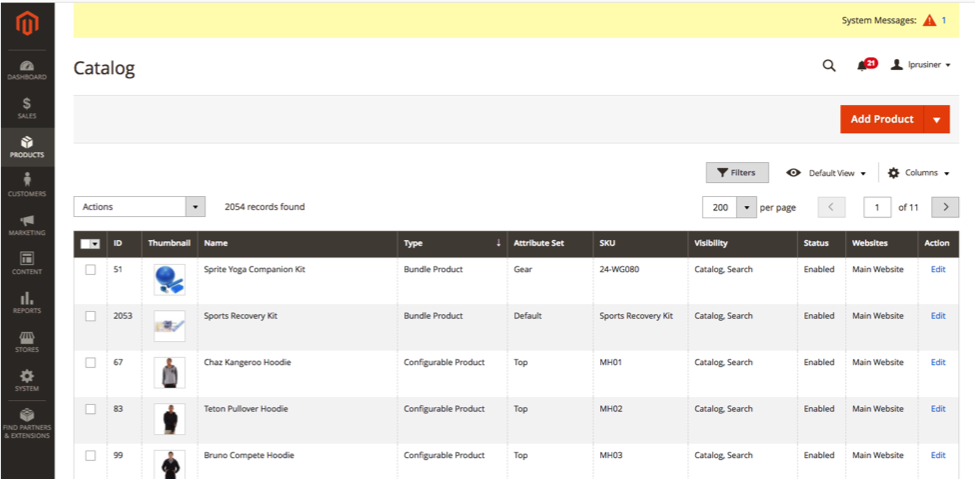
Note: If the product you have selected is a configurable product – you will have to go into the corresponding simple products to be able to set up group price. If you go into a Configurable product you won’t see the “Advanced Pricing” option to click on.
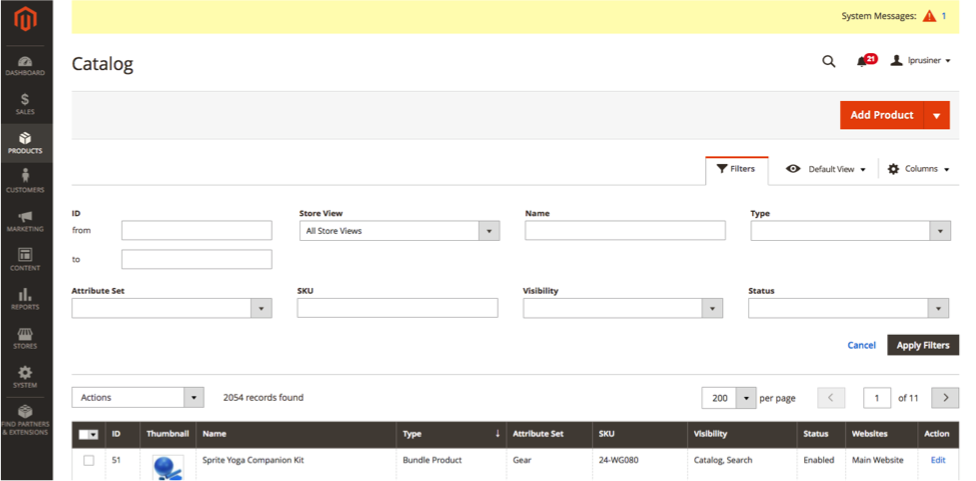
- On the product edit screen, under the price field – click on “Advanced Pricing”
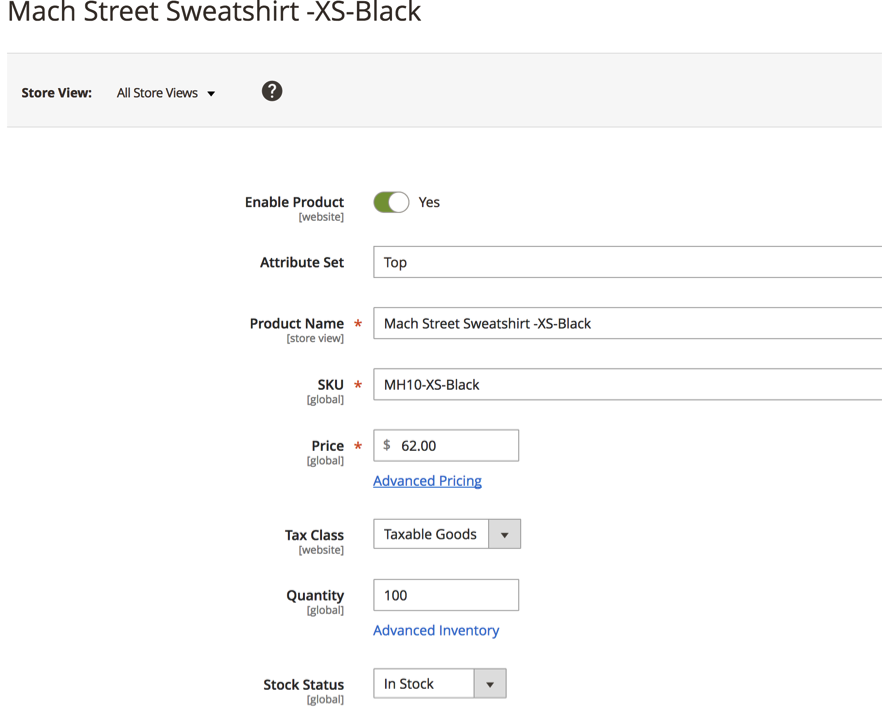
- In the Customer Group Price section click – Add
- Depending on your store/version of Magento 2 it may say “Tier Price” like in this example:
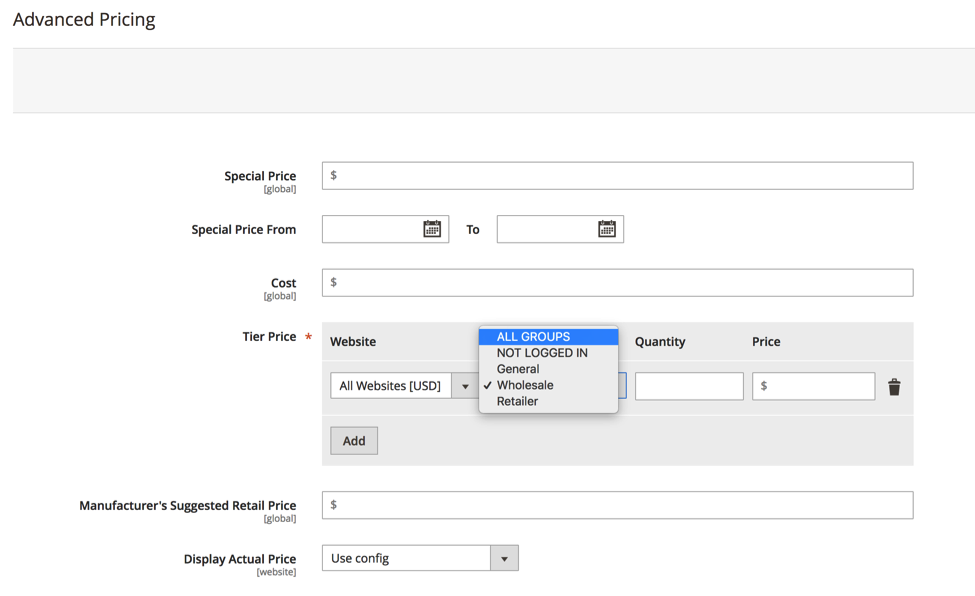
- Under Website – select which website you would like the group price to be used for, or select “all websites” if you would like it for all sites.
- Customer Group – select which Customer Group you would like to apply the discount to.
These are the default Customer Groups in Magento that you would see:- Wholesale
- Retail
- General
- Not logged in
- Quantity – type in “1” – this is the only difference between “group” and “tier” price. You set Quantity of 1 to do group price here.
- Fixed is a fixed number off of the product price
- Discount – is a percentage off of the product pricePrice – Fixed or Discount
Note: If it just shows “price” above the field, with a gray “$” in the field, you will enter in the total price you would like the product to be, instead of a number/percentage off of the price. See example below:
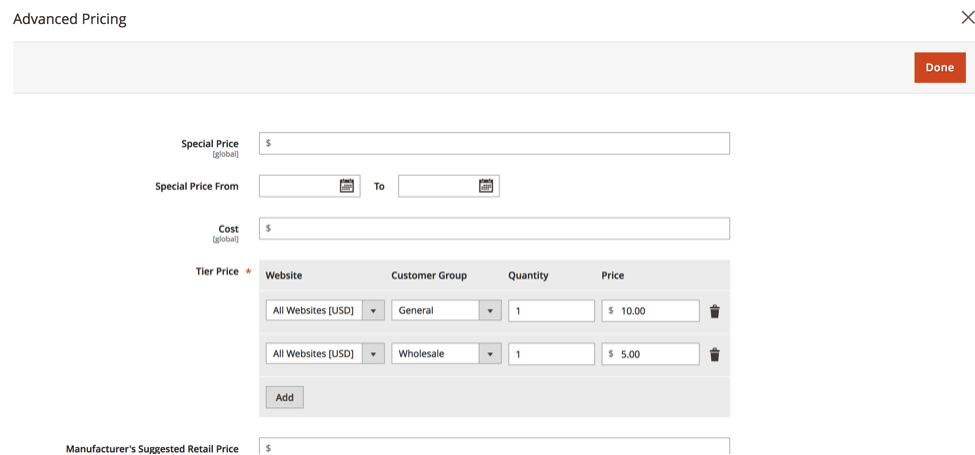
- Click Done to close out of the Advanced Pricing window
- Then Click Save on the product edit page
You can add multiple group prices by repeating these steps above. The group prices will stay in effect until deleted in your specific product.
You can now check the front-end of the site to view the pricing you just set up. I logged into my customer account, and then went to the page of the product we just set up group price for the General Customer Group – so this product should show as $10. Since I am logged in and am part of the General Customer Group – I am seeing my group price of $10 instead of the regular product price.
You can see the difference between what your product will look like to a customer that has logged in on the left, versus to a customer not logged in on the right (click for larger).
Taking Advantage of Group Pricing on Your Magento 2 Store
Magento 2 gives storeowners many options with Advanced Pricing to get the right price in front of the right customer. Group price is a great tool to present different prices to different groups. Since Group price is set on a per product basis, it gives store owners a lot of flexibility. Advanced pricing can help improve the customer’s shopping experience, allowing them to get discounted prices automatically and easily on the front-end, and with the discounted prices built into the system, it makes for seamless order processing for the store owner.
Need help configuring your Magento 2 store? Connect with a member of our strategy team and get started on your Magento development project today.

About Leah
Leah is a Project Manager at Customer Paradigm. Leah's passion lies in email marketing, WordPress and building strong client relationships with her clients to ensure success on every project.