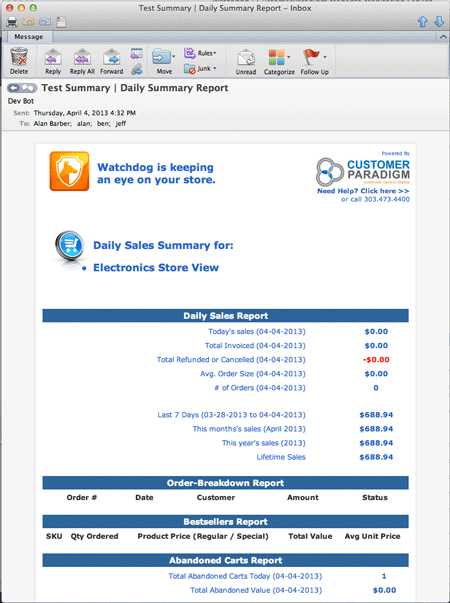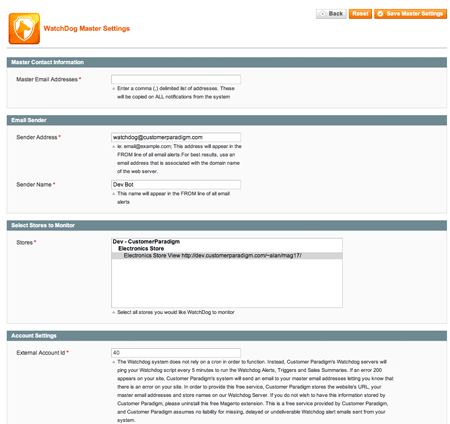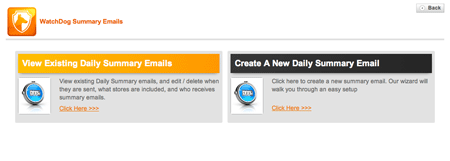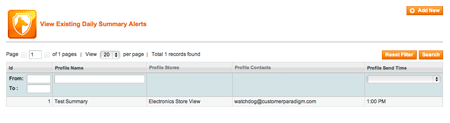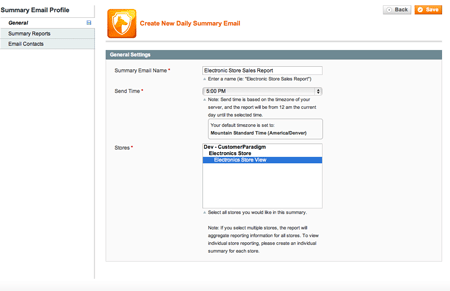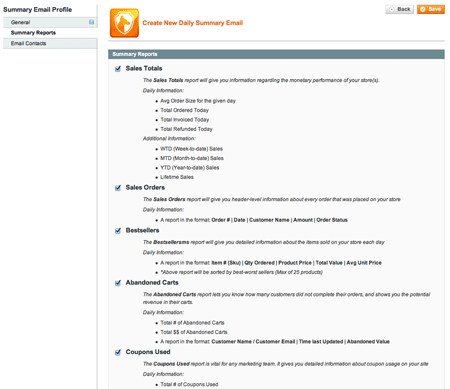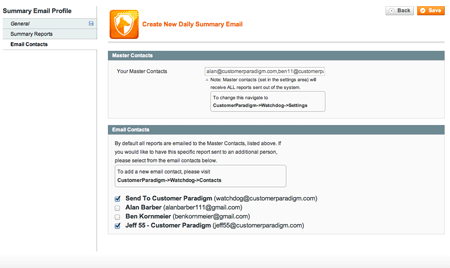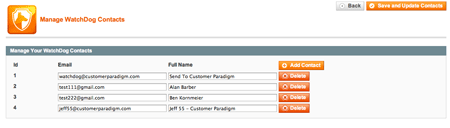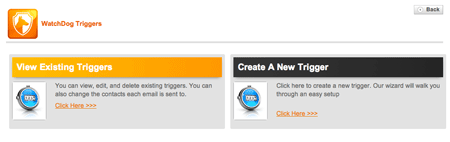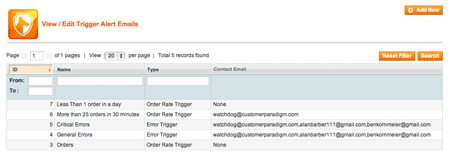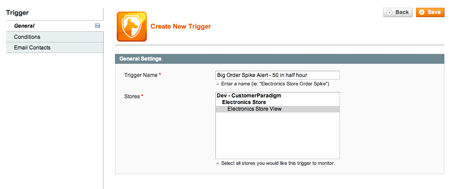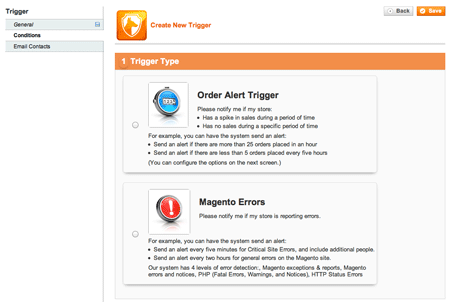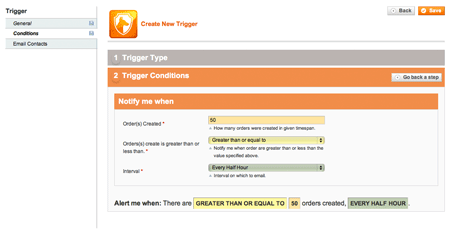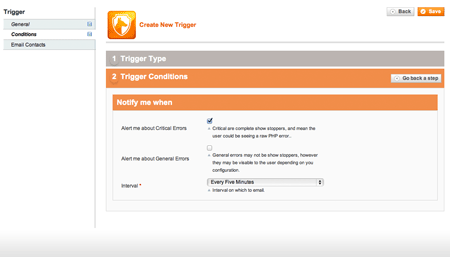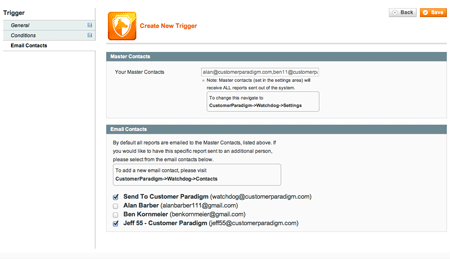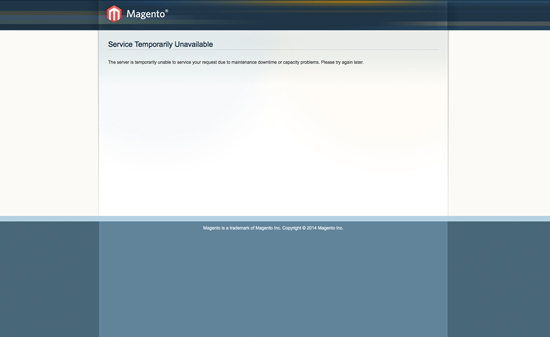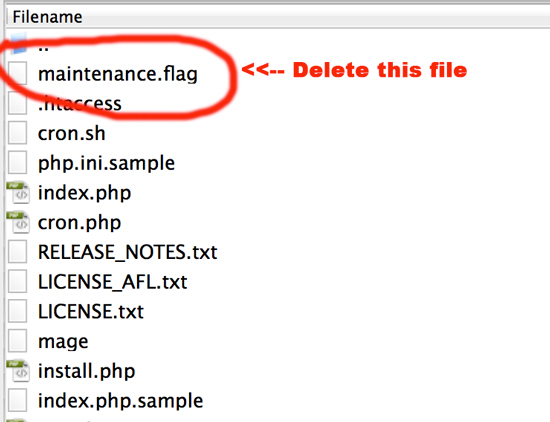MAGENTO WATCHDOG FREE EXTENSION
 Watchdog is keeping
Watchdog is keeping
an eye on your store.
Get the Free Watchdog
Magento Extension
Click Here >>
What Is Watchdog?
Watchdog is a Magento plugin that sends email alerts, including a daily sales summary email, or email alerts based on triggers (a spike in sales, low sales, or error messages in Magento, php or on your site).
How Much Does Watchdog Cost?
Watchdog is a free Magento plugin. As such, you agree to hold Customer Paradigm harmless for any issues from delayed email alerts or system errors that could occur.
Get the Free Watchdog
Magento Extension
Click Here >>
Note: If you’re not able to use Magento Connect to install Watchdog and want a direct download link of the file, please contact us and we will send you the most recent stable version. Having trouble with Watchdog installation? Go here for tips >>
Update: We have added a new core config security alert to Watchdog. Read more here >>
How Does Watchdog Work?
Once Watchdog is installed (see details below), you can set up daily sales summary emails (and tell the system when to send them, and for what store), as well as triggers that will send you and your specified contacts email alerts if there is a spike in sales.
This is a sample Watchdog Daily Summary Report Email:
Why Watchdog?
Customer Paradigm created the Watchdog system, based on requests from our clients.
The two biggest complaints from our clients about Magento:
1. “I wish I could automatically receive a summary at the end of the day with the total sales for the day.”
Magento store owners know they can always log into the admin, but email is a push mechanism, and allows someone to receive a summary of the daily sales quickly and easily. It’s perfect for the store owner, or upper management, who wants reports, but needs them sent in an easy manner.
2. “I wish there was an automatic way the site can alert me if things go really well or really wrong.”
Instead of relying on “I think the site is working,” or “I’m not sure if there’s been a big spike in sales,” automatic triggers create alert emails that tell you if:
* You’ve had more than 50 orders in the last half hour (a spike in sales)
* You haven’t had any orders in the last 12 hours (might mean something is wrong with the site).
* There are errors on the site.
Customer Paradigm developed Watchdog as a way to have an automated system watch over your store, and inform you via email.
How to Use Watchdog:
Watchdog is easy to use, and starts with setting up the settings tab:
Watchdog – Settings:
After you agree to the terms and conditions for the Watchdog system, you need to set up the following information:
Master Email Addresses:
Master email addresses will receive ALL alerts sent out of the system. Type in email addresses, separated by a comma.
Email Sender:
This is the friendly display name and email address for email alerts sent from the Watchdog system. For best results, the sender email address should be an email address associated with the domain name of the main Magento store. If you try using a Yahoo, Gmail or other email address, spam filters may prevent your Watchdog emails from being delivered properly.
Stores:
Choose which stores you’d like Watchdog to monitor. For many Magento sites, there is only a single store.
Save Button:
Make sure to hit the ![]() button so your settings are saved.
button so your settings are saved.
Watchdog – Daily Sales Summary Email:
To set up a Daily Sales Summary Email, Navigate to the main Daily Sales Summary Email Page.
You can have separate Daily Sales Summary emails for each store, or create one roll-up report that aggregates sales information across all stores.
You can also set the time when the Daily Sales Summary email will be triggered (i.e. 10 am, 1 pm or 11:55 pm). The system will only pull data from midnight of the current day.
You can:
1. View Existing Daily Sales Summary emails, and edit / delete when they are sent, what stores are included, and who receives summary emails.
To edit an exisiting Daily Sales Summary, simply click on the row.
2. Or, Create a New Daily Summary Email, by clicking the Add New Button:
![]()
Summary Email Name:
This is the name of your daily sales summary email report. This will appear in the subject line of your email alerts.
Select Time:
Select the time you would like to receive the alert.
Note: Send time is based on the timezone of your server, and the report will be from 12 am the current day until the selected time. The system will display your current server time.
If you have multiple summary reports, the sales information will always be from 12:00 am the current day until the selected time (i.e. it will not start from the time of the previous report).
Select Store(s):
Select the store or stores from which you would like to receive a daily summary report.
If you select multiple stores, the report will aggregate (combine) all of the sales into one roll up report.
If you would like to have individual reports for each store, please create a report for each store separately.
Save Button:
Make sure to hit the ![]() button so your settings are saved.
button so your settings are saved.
Summary Reports Tab:
On the Summary Reports tab, you can select which reports you’d like to have included in the Daily Sales Summary Report. By default, everything is checked:
[x] Sales TotalsThe Sales Totals report will give you information regarding the monetary performance of your store(s).Avg Order Size for the given day
Total Ordered Today
Total Invoiced Today
Total Refunded Today
Additional Information:WTD (Week-to-date) Sales
MTD (Month-to-date) Sales
YTD (Year-to-date) Sales
Lifetime Sales[x] Sales Orders
The Sales Orders report will give you header-level information about every order that was placed on your storeA report in the format: Order # | Date | Customer Name | Amount | Order Status[x] Bestsellers
The Bestsellersms report will give you detailed information about the items sold on your store each dayA report in the format: Item # (Sku) | Qty Ordered | Product Price | Total Value | Avg Unit Price
*Above report will be sorted by best-worst sellers (Max of 25 products)[x] Abandoned Carts
The Abandoned Carts report lets you know how many customers did not complete their orders, and shows you the potential revenue in their carts.Total # of Abandoned Carts
Total $$ of Abandoned Carts
A report in the format: Customer Name / Customer Email | Time last Updated | Abandoned Value[x] Coupons Used
The Coupons Used report is vital for any marketing team. It gives you detailed information about coupon usage on your siteTotal # of Coupons Used
Total $$ discounted by Coupons
A report in the format: Coupon Code | Coupon Name | Coupon Type | # Uses | Total Discount Amount[x] Customers
The Customers report gives you detailed information about customer acquisition and retainmentTotal # of New Customers
Total # of Customers
Information Regarding Active Customers:# Active Today
# Active this week
# Active this month
# Active this yearSave Button:
Make sure to hit the ![]() button so your settings are saved.
button so your settings are saved.
Watchdog Daily Sales Summary Contacts Tab:
On the Watchdog Daily Sales Summary Contacts Tab, you can add additional contacts who want to receive the Daily Sales Summary Email.
By default, ALL Master Contacts will receive every report.
To change the Master Contacts, navigate to:
CustomerParadigm->Watchdog->Settings
Email Contacts:
By default all reports are emailed to the Master Contacts, listed above.
If you would like to have this specific report sent to an additional person, please select from the email contacts below.
To add a new email contact, please visit
CustomerParadigm->Watchdog->Contacts
Save Button:
Make sure to hit the ![]() button so your settings are saved.
button so your settings are saved.
Watchdog – Contacts:
In the Watchdog system, you can add additional contacts who wish to receive specific alert emails.
For example, a manager of the store may only wish to see a single roll-up report at the end of the day, but a person who works on the site all of the time may instead wish to have reports sent several times per day.
By default, all alerts are sent to the Master Email Address list. You can use the contact system to add, remove or edit existing contacts for Daily Sales Summary Alerts and Trigger Alerts.
Watchdog – Triggers:
You can view existing triggers (to edit or remove them), or create a new trigger easily.
Watchdog – View Existing Triggers:
From this screen, you are able to view existing triggers (to edit or remove them), or create a new trigger easily by clicking on “Add New.” To edit an existing trigger, click on the row.
Watchdog – Add New Triggers (General Tab):
From this screen, you are can name the Trigger, and associate it with one or more stores.
Trigger Name:
The trigger name is displayed in the email alert, and should be descriptive.
For example, you might want to name a trigger, “Big Order Spike Alert- 50 in Half Hour.” Or, “Less than 5 sales in a day.”
Store:
Select the store or stores you would like the trigger to use for generating an alert email.
Save Button:
Make sure to hit the ![]() button so your settings are saved.
button so your settings are saved.
Watchdog – Add New Triggers (Conditions Tab):
From this screen, you are can select one of two types of Triggers (more to be added soon):
 Order Alert Triggers.
Order Alert Triggers.
Order Alert Triggers are designed to notify you if your store:
* Has a spike in sales during a period of time
* Has no sales during a specific period of time
You can have the system send an alert…
* If there are more than 25 orders placed in an hour
* If there are less than 5 orders placed every five hours
(You can configure the options on the next screen.)
 Magento Errors Trigger.
Magento Errors Trigger.
You can have the Watchdog system notify you if your store is reporting errors.
For example, you can have the system send an alert:
* Send an alert every five minutes for Critical Site Errors, and include additional people.
* Send an alert every two hours for general errors on the Magento site.
The Watchdog system has three levels of error detection:
1. Magento exceptions & reports
2. Magento errors and notices,
3. PHP Errors (Fatal Errors, Warnings, and Notices)
Watchdog – Add Order Trigger:
From this screen, you can create Trigger Alerts that will notify you based on how many orders are placed on your site.
Orders Created:
Enter in the number of orders you want to trigger the alert.
For example, if you put in 50, the system will look for more than / less than / equal to 50 orders before sending an alert.
Orders(s) create is greater than or less than:
The system will notify you when orders are:
* Greater than
* Greater than or equal to
* Less Than
* Less Than or equal to
… the number of orders specified above.
Interval:
Watchdog will alert during specific time intervals:
* Every Five Minutes
* Every Half Hour
* Every Hour
* Every Two Hours
* Every Five Hours
* Every Twelve Hours (Half Day)
* Every Day (24 hours)
* Every Week (7 days)
For example, you might want a trigger if sales exceed a specific number of orders within a half hour or hour.
For simplicity reasons, we have only included these intervals listed above.
Alert Me When:
We’ve created an easy-to-follow “Alert Me When” description that shows in plain English what the alert will do.
In our example, the system will Alert You When…
Example #1: Order Spike #1 (>10 orders in five minutes)
![]()
Example #2: Order Spike #2 (>500 orders every hour)
![]()
Example #3: No Orders (<2 orders created in five five hours)
![]()
Save Button:
Make sure to hit the ![]() button so your settings are saved.
button so your settings are saved.
Watchdog – Add Error Trigger:
From this screen, you can create an Error Trigger Alerts that will notify you based on when errors occur on your site:
Critical Errors:
You can have Watchdog send an alert for only Critical Errors on the site (and perhaps set this to a five minute or half-hour interval).
Critical errors are complete show stoppers (meaning your site is not running, or is about to crash very soon), and mean the user could be seeing a raw PHP error, or cannot checkout or view the site.
General Errors:
General errors usually give you a little bit more time to fix on the site. They may not prevent someone from being able to use the site, but depending on your settings for your Magento store, General errors may appear on the front end of the Magento Website.
You may wish to create two separate Trigger Reports for errors. One for critical errors, set for every five minutes; the second might be for general errors, set to every hour, day or week.
Interval:
Watchdog will alert during specific time intervals:
* Every Five Minutes
* Every Half Hour
* Every Hour
* Every Two Hours
* Every Five Hours
* Every Twelve Hours (Half Day)
* Every Day (24 hours)
* Every Week (7 days)
For example, you might want a trigger if sales exceed a specific number of orders within a half hour or hour.
For simplicity reasons, we have only included these intervals listed above.
Save Button:
Make sure to hit the ![]() button so your settings are saved.
button so your settings are saved.
Watchdog – Add Error Trigger – Additional Contacts:
On the Watchdog Add / Edit Trigger – Contacts Tab, you can add additional contacts who want to receive the Trigger Alert Emails.
By default, ALL Master Contacts will receive every report.
To change the Master Contacts, navigate to:
CustomerParadigm->Watchdog->Settings
Email Contacts:
By default all reports are emailed to the Master Contacts, listed above.
If you would like to have this specific report sent to an additional person, please select from the email contacts below.
To add a new email contact, please visit
CustomerParadigm->Watchdog->Contacts
Save Button:
Make sure to hit the ![]() button so your settings are saved.
button so your settings are saved.
Core Config Database Security Trigger for Watchdog:
Feb 26, 2015:
A quick update to the Watchdog system: We’ve added a trigger report that makes it a lot easier to troubleshoot when things go wrong on your site.
Each day, Watchdog can check your Magento site’s core_config table, to see if any changes have been made. Even if they weren’t made in the admin area, but changed directly in the database.
Magento is an extremely powerful program. An admin user has access to be able to make many, many changes to the system to better configure the system.
The most important changes and settings on a Magento site are saved in the core configuration database table.
And unfortunately, there’s not an easy way to know if someone changed something via the admin and whether or not it will break the site.
For example, if an admin users changes the secure base URL from https:// to http://, then your site will no longer be secure. And many things, including payment processing and shipping methods will cease to work.
In the Magento Enterprise system, there is admin logging. So you are able to go back through and find out a system log for any change that has been made to the system. This includes each time someone logs into the system, updates or ships an order, or makes a change to the system. Unfortunately, there’s no way for the system to let you know via email if something important changed.
And that doesn’t help anyone running the Magento Community platform, which make up 98% of the installed Magento sites out there.
Plus, if someone goes in directly to the mySQL database (not usually a good thing to do, but something that attackers or hackers will do), admin logging won’t show these changes.
As a Magento Silver Solutions Partner, one of the key challenges we face each day are from people who call us and say, “Our site isn’t working!”
But they don’t know what was changed. Either by going into the Magento admin area or changing it directly in the mySQL database.
So, we’ve added to the functionality of our already robust Magento Watchdog extension. What this does is each day, it takes a snapshot of the core_config table, and compares it to today’s snapshot. We do also take an initial baseline snapshot, too. This adds very low overhead to the database from a storage perspective, but allows you to have a way to know what was changed.
We didn’t build in a “restore” function into the system, however; this is a notification-only type of a system.
This type of functionality could have saved us hours of time troubleshooting a site, and shaved a great deal of time off of fixing a site that’s down.
Installation Tips & Tricks for Watchdog:
1. Remove Maintanence Mode.
In some cases, your site will be placed into maintenance mode during the installation process.
If your site shows a “Temporarily Unavailable” like this:
… then the installation script may have encountered an issue and may not have taken the system out of maintenance mode.
To remove this, use your FTP program to navigate to your site. Look for a file called: “maintenance.flag” – and delete this file:
The site should turn back to normal.
2. If you need to deactivate Watchdog, you can do this via the Admin menu here:
System –> Configuration –> Advanced –> Disable Module Output:
Then, select Cp_Dog and click “Disable” from the list, and then make sure to save the configuration. Do not disable the Cp_Base module, as this may affect the admin area. If you need to disable this, please do so via FTP (see next step)
3. Disable Module via FTP:
If your Magento admin area is blank (this can happen in a few instances where there are extension conflicts), or you need to disable the Watchdog module via FTP, you can go to:
FTP to your Magento site. Go to app –> etc –> modules –> and then open these two xml files:
Cp_Base.xml and Cp_Dog.xml.
Set the <active> state to false:
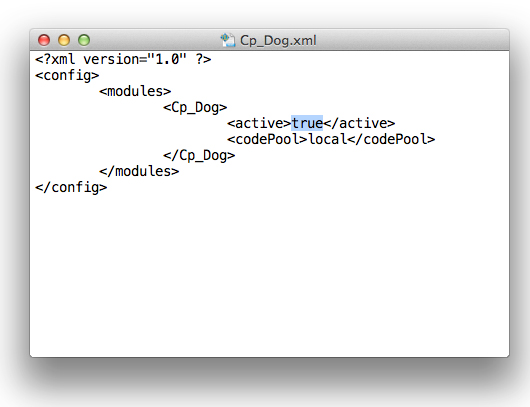
Contents of the Cp_Dog.xml file:
<?xml version=”1.0″ ?>
<config>
<modules>
<Cp_Dog>
<active>false</active>
<codePool>local</codePool>
</Cp_Dog>
</modules>
</config>
(Simply download this file via FTP, and change this line: <active>true</active> to read: <active>false</active>.)
Repate with this file as well:
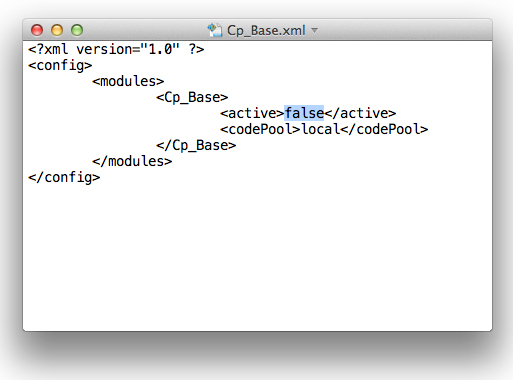
Still having issues? Our team will be happy to take a look at this for you. Simply contact us here >>
Need Help With A Broken Watchdog Magento Installation?
In rare cases, we have seen an issue in older versions of the Watchdog extension if there is a conflict with the PHP version of your site, and the Magento Installation might not have run (we have a bug fix in place for this).
If you do see an issue with the installation not working properly, here are advanced steps to address this:
1) Rename app/code/local/Cp/Dog/sql/dog_setup/install-0.1.0.php to
app/code/local/Cp/Dog/sql/dog_setup/install-3.1.0.php
2) Edit app/code/local/Cp/Dog/etc/config.xml, changing
<modules>
<Cp_Dog>
<version>0.1.0</version> <!– Make this 1.0.0 to run install scripts –>
</Cp_Dog>
</modules>
to
<modules>
<Cp_Dog>
<version>3.1.0</version>
</Cp_Dog>
</modules>
3) Ensure there isn’t a record in the core_resource DB table with a code of “dog_setup”. If it is there, remove it.
4) Remove the maintenance flag if it was put in place.
5) Visit the site (i.e. visit the front or backend in your browser). This should now correctly run the module’s install script and fix the issue.
Need Help With Watchdog?
Customer Paradigm can help you install, customize and configure Watchdog for your Magento store, and is also available to help with Magento Development, Migration, Upgrades, Design and Search Engine Optimization (SEO). Visit www.CustomerParadigm.com or call 303.473.4400
Get the Free Watchdog
Magento Extension
through Magento Connect >>
Watchdog is Powered by:
 Need Help with Magento or SEO? Customer Paradigm can help.
Need Help with Magento or SEO? Customer Paradigm can help.
Visit www.CustomerParadigm.com or call 303.473.4400