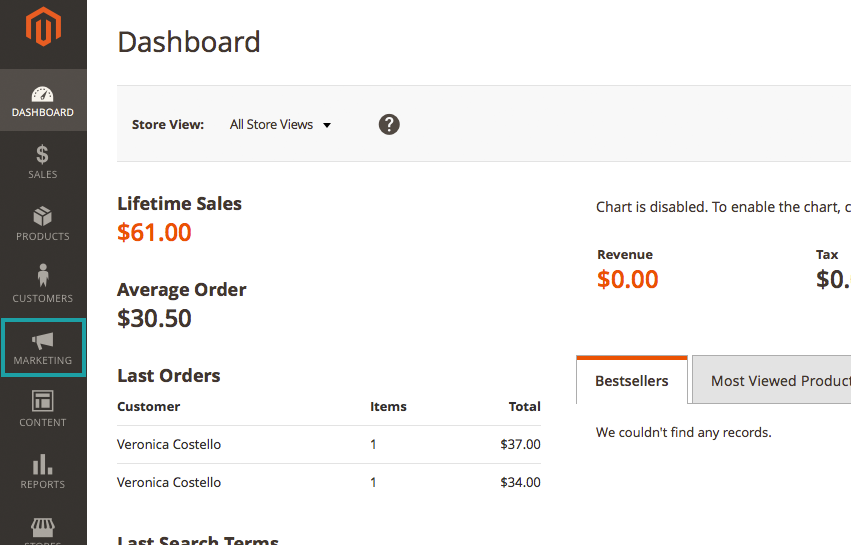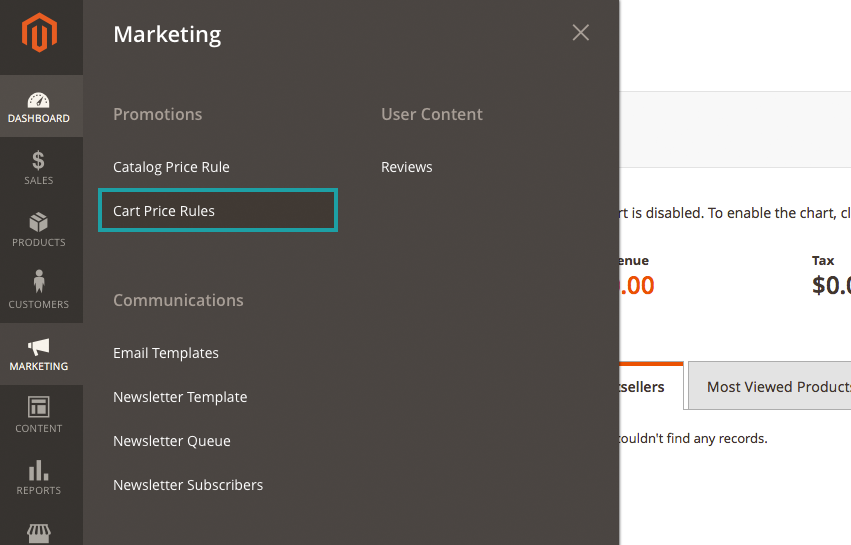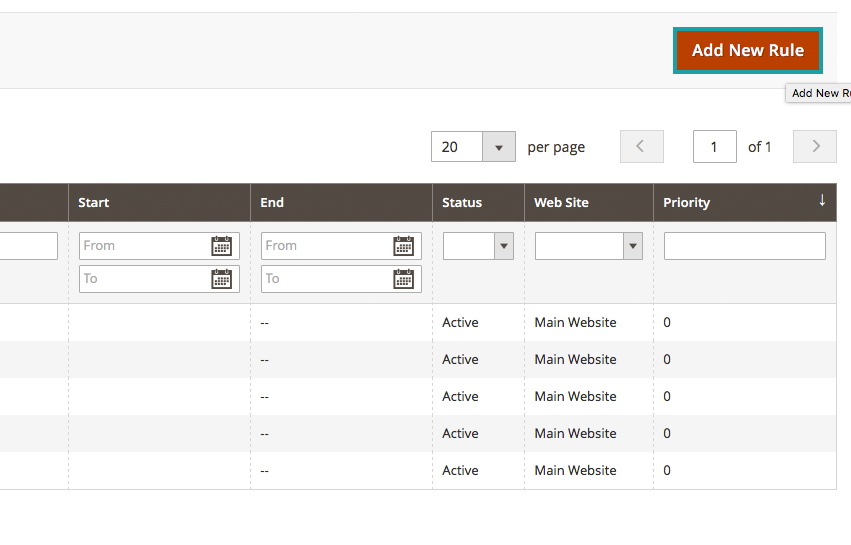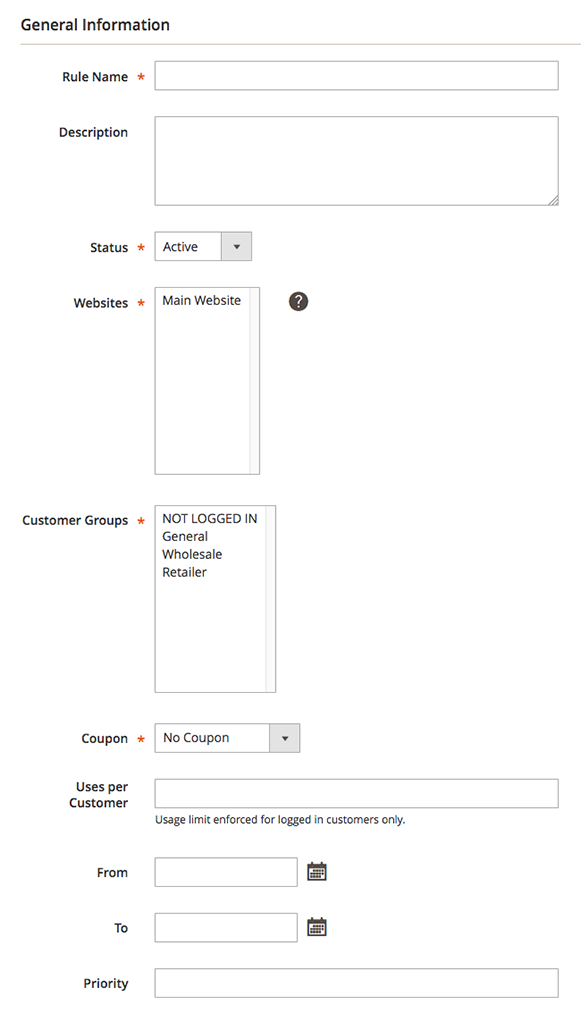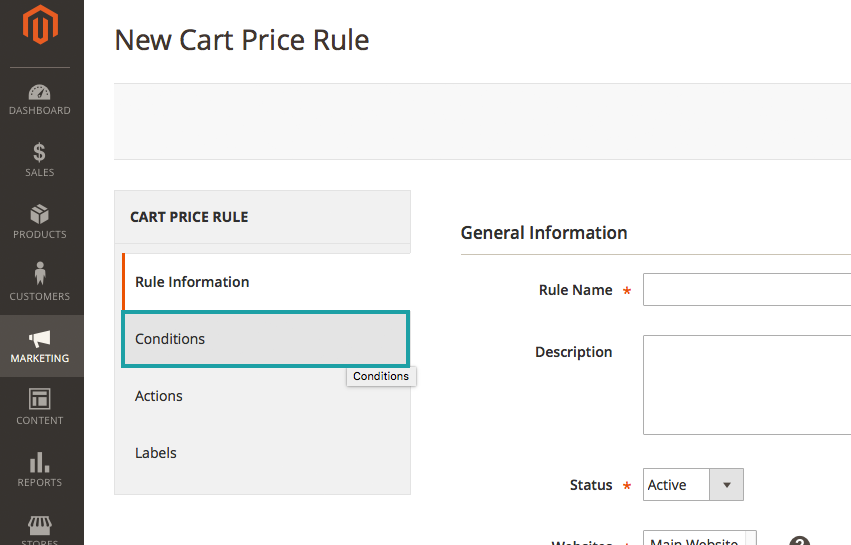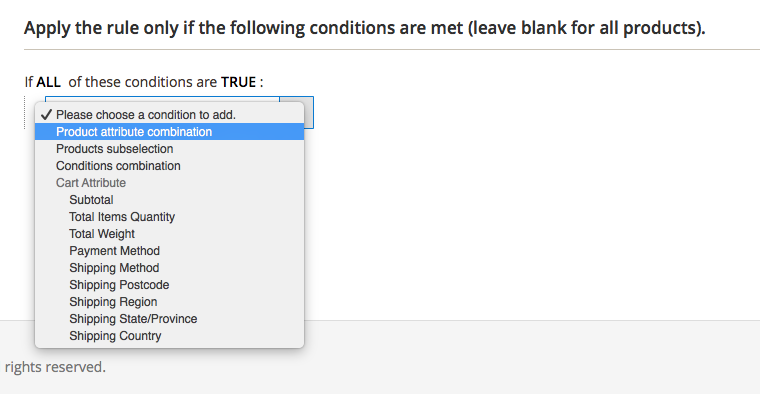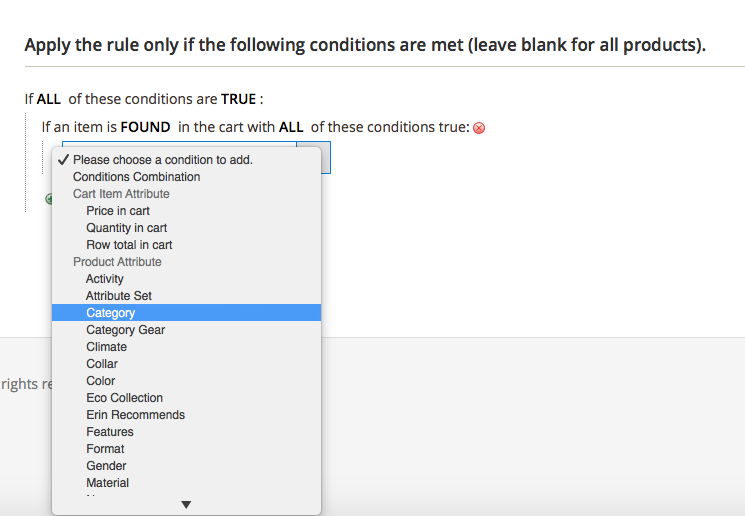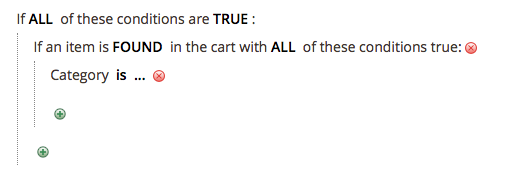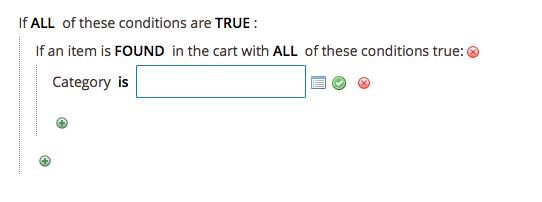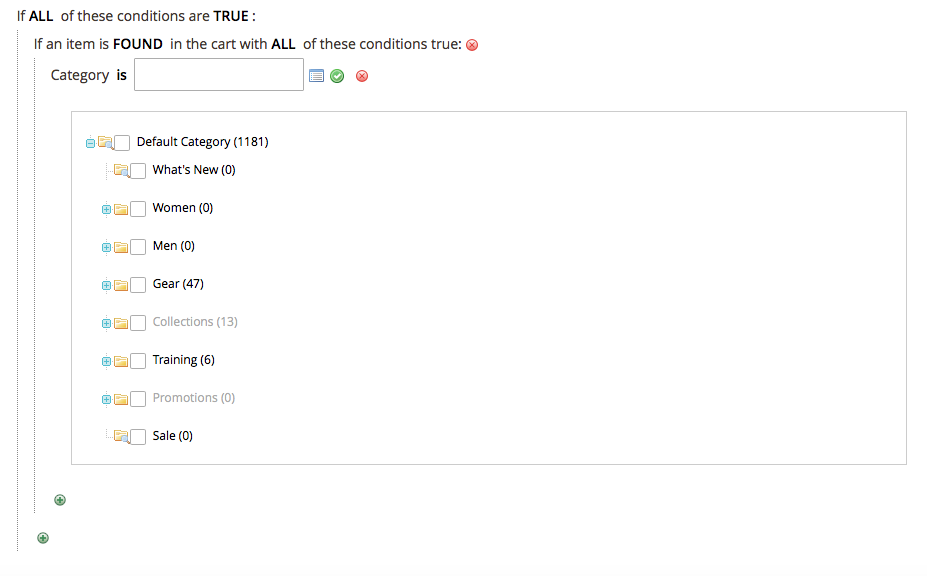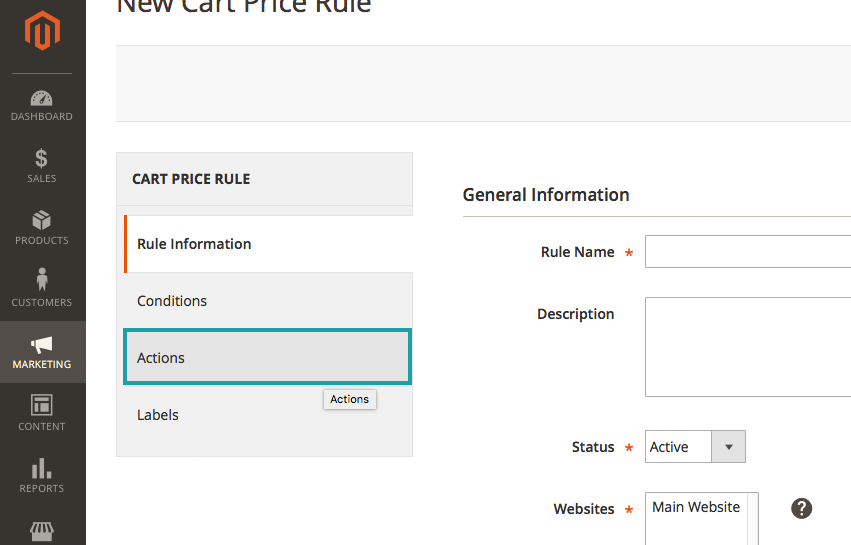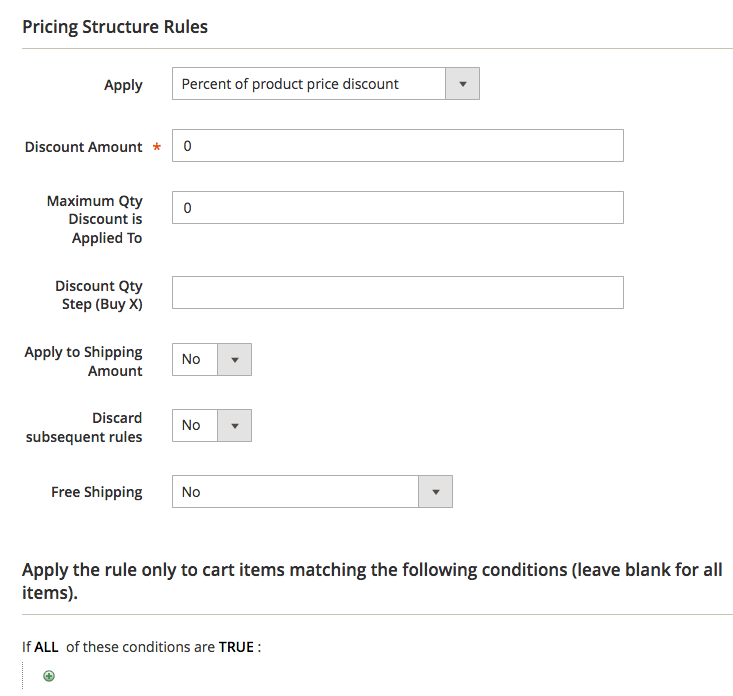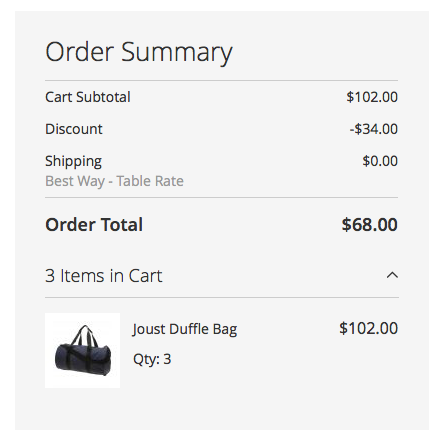Magento bestows you with nearly limitless options for how to set up sales, discounts, pricing conventions and more. One of the most commonly asked questions is how to set up a “buy-one-get-one-free” style promotion.
There are two types of pricing rules in Magento:
Cart Pricing Rules: Cart Pricing Rules apply discounts to the items in the shopping cart, based on sets of conditions. The discount can either be applied automatically when the items are added to the cart or after the customer enters a coupon code. Once the discount is activated, it appears under the subtotal in the cart.
Catalog Pricing Rules: A Catalog Pricing Rules are triggered before items are placed into the shopping cart and do not require a coupon code. This pricing rule can be used to selectively offer products at a discounted price based on nearly any set of conditions you want.
We are going to focus on creating a “Buy-One-Get-One-Free” promotion for all products in the “bags” category in our store. To do this, we are going to utilize a Cart Pricing Rule.
Setting Up A Buy-One-Get-One-Free Promotion:
From the Administrative Dashboard –
In the left-hand side menu choose “MARKETING”
From the “MARKETING” Menu –
Under “Promotions” select “Cart Price Rules”
From the “Cart Price Rules” page –
Select “Add New Rule” from the top right-hand corner
On the “New Cart Price Rule” page –
Enter:
- Rule Name: The name of your rule, this is just for internal reference
- Description: A description of your rule – it should indicate the purpose
- Status: Active / Inactive (in this case we want our new rule to be Active)
- Websites: Identifies which of your websites (if there is more than one) that your rule can be used on
- Customer Group: Select which of your Customer Groups that you would like the rule to apply
- Coupon: This indicates if there is a coupon associated with the rule
- Uses Per Customer: How many times the coupon or promotion can be used (applied to logged in customers only)
- To/From: If you want your rule to run during a certain time (i.e. a holiday promotion)
- Priority: The priority in relation to your other rules
Under the “Cart Price Rule” Menu –
Choose “Conditions”
On the “Conditions” Page –
Set to say “If ALL of these conditions are “TRUE”
Click the green (+) button
A drop-down menu will appear for you to choose which conditions you want to your pricing rule to apply to – in this case we are going to choose “Product Attribute Combination”
Click the next green (+) to set your attributes –
In this case, we are going to choose “Category
Where you see “Category is…” –
Click the “…” and then the blue and white “open chooser” box to pull up your list of available categories
Once you have selected your categories –
From “Cart Price Rule” Menu on the left select “Actions”
Under the “Actions” tab –
Here you will set all of the Pricing Structure Rules – this will dictate how your rule operates.
- Apply: This is the type of discount (basically what sort of calculation) you are setting up – in this case to set up a “Buy-One-Get-One” type promotion you will choose “Buy X Get Y Free”
- Discount Amount: The amount of the discount you are offering (In this case, if we want the customer to receive 1 free item, the value will be 1
- Maximum Qty Discount is Applied To: This sets the maximum number of products that a discount can be applied to in the same purchase
- Discount Qty Step (Buy X): Sets the number of products that the customer has to purchase in a “Buy X Get Y Free” Promotion
- Apply to Shipping Amount: Yes/No
- Discard Subsequent Rules: Yes/No
- Free Shipping: Yes/No
I set my promotion to run for the bags category – if the customer buys two bags they get a third bag for free. The customer will need to put three bags into their cart to receive this deal. It will look like this when the customer to checks out:
You may want to create a custom CMS block to display on the appropriate page of your store while you are running your promotion so that your customers know there is a sale, or deal. If you want to know how to create and add CMS blocks be sure to check out our tutorial!
Customer Paradigm can install, maintain or upgrade your Magento platform! Customer Paradigm could be the perfect fit for you! Call 303.473.4400 or visit here to have a real person contact you now >>