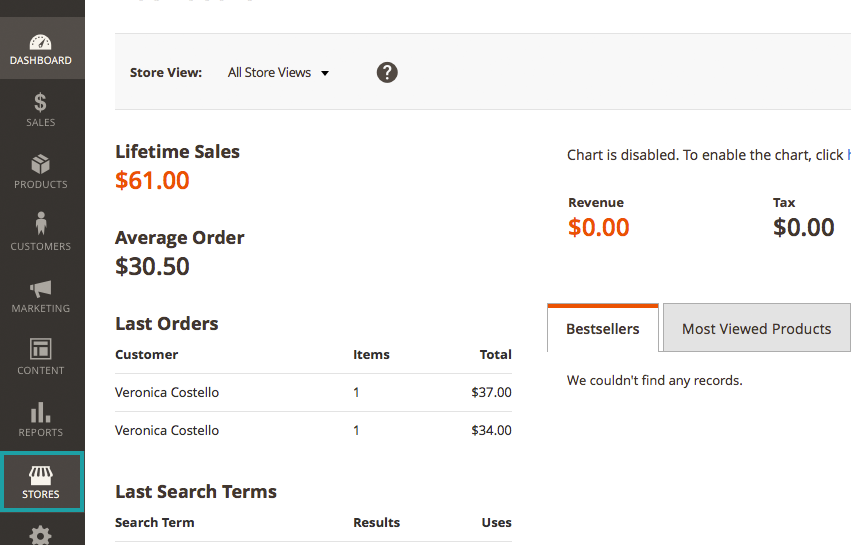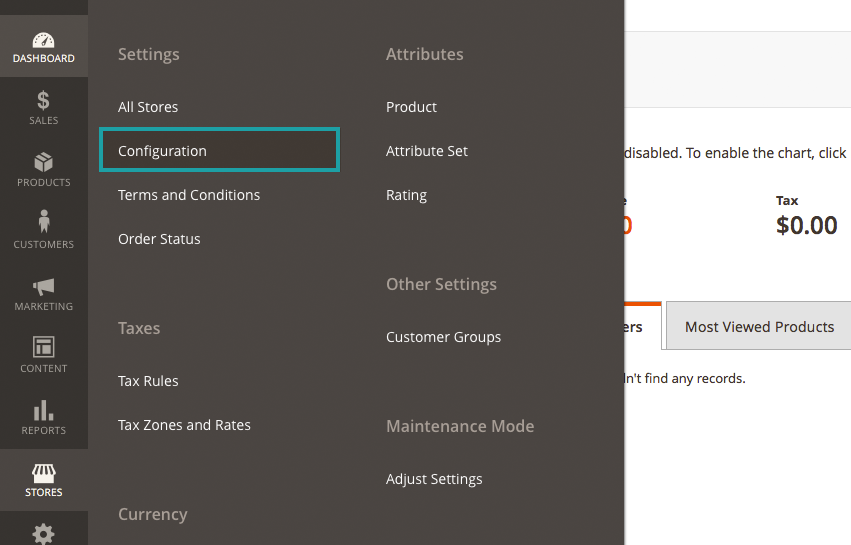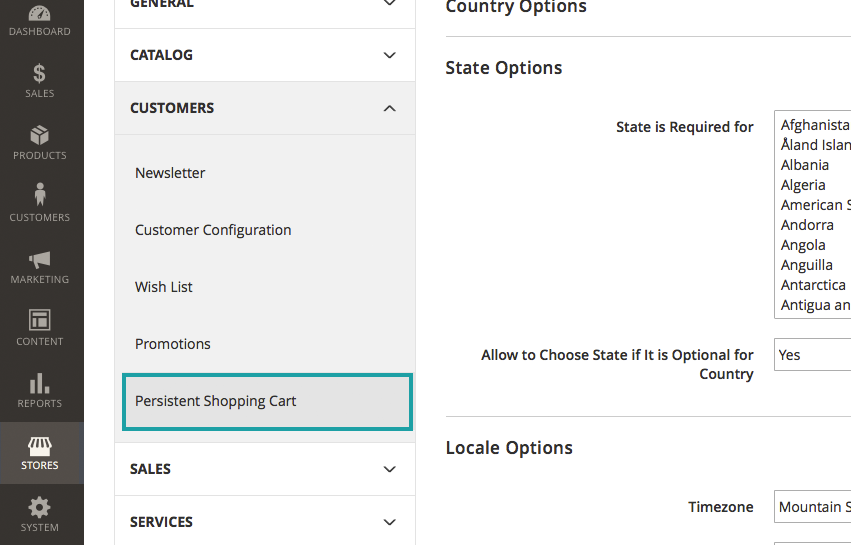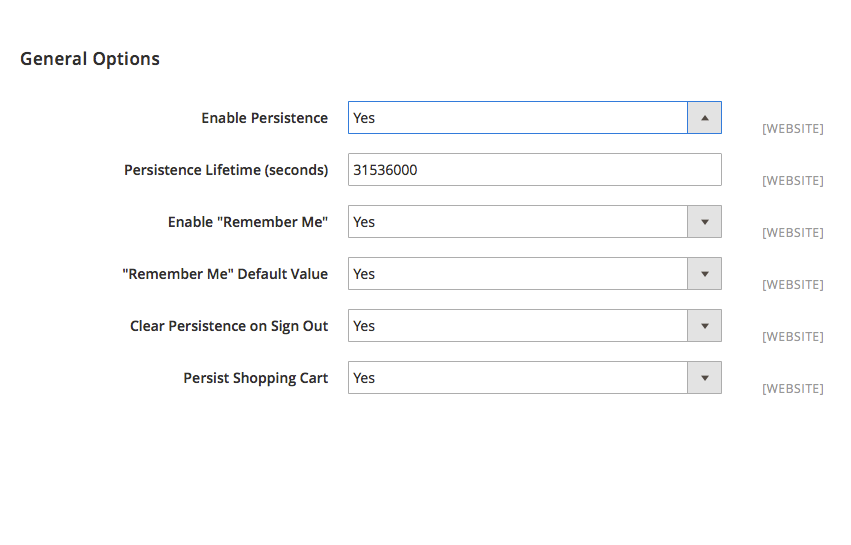A persistent shopping cart keeps track of the items a customer adds to their cart but does not purchase during their session. When the customer comes back to your store, their items are remembered and will still be in their shopping cart. When your customer is logged in, their shopping cart will follow them across devices.
Persistent shopping carts can help to reduce the number of abandoned carts and increase your sales. Persistent shopping carts contribute to improving the customer experience by providing continuity.
For persistent shopping carts to work the user must have their browser set to allow cookies.
Types of Cookies
Session Cookie: This is a short-term cookie that exists for the duration of a visit to your website. This cookie expires when the customer leaves or after a set period.
Persistent Cookie: This is a long term cookie that persists after the customer leaves your website. This cookie saves a reference of your customer’s behaviors – in this case, their shopping cart – for future reference.
How It Works
Persistent shopping carts utilize persistent cookies to establish a specific code for each device and browser combination. Your shopper’s browser then accesses this cookie upon returning to your store – allowing them to see the items left in their cart.
These persistent cookies should be set with an expiration date to avoid your server becoming full from the stored data. Most stores set a window – such as 30 days. For the shopping cart to be available to the user across multiple platforms, the user must be logged in.
Setting Up A Persistent Cart
From the administrative Dashboard –
Choose “STORES
Under “STORES” –
Choose Configuration
From the left-hand menu on the “STORES” page –
Select “CUSTOMERS” and then “Persistent Shopping Cart”
Under “General Options: –
“Enabled Persistence” select “Yes”
After enabling persistence you will be given a number of other options –
- Persistence Lifetime (seconds): This is the amount of time you want your persistent cookies to last. The default time is set to 31,536,000 seconds, which is equal to one year and is the maximum amount of time.
- Enable “Remember Me: If set to “Yes” your customers will have the option to select if they want their information to be remembered on the log-in page. If set to “No” your customers will not be given any options and their information will be saved by default.
- “Remember Me” Default Value: If you want to preselect the “Remember Me” checkbox on the login page, select “Yes”
- Clear Persistence on Sign Out: If set to “Yes” the shopping cart will clear when the user logs out. If set to “No” the shopping cart will be saved for the user even after logging out.
- Persist Shopping Cart: If set to “Yes” even when the session cookie expires the persistent cookie is persevered, so that if a guest shopper later comes back, logs in or creates a new account their cart is restored. If set to “No” guest cart information is not preserved after the session cookie expires
When completed click “Save Config”.
Do you need help optimizing your Magento 2.0 customer experience? If you need help installing, configuring, maintaining or upgrading your Magento platform, Customer Paradigm can help! Call 303.473.4400 or visit here to have a real person contact you now >>