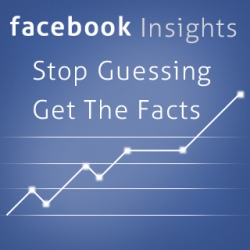
Facebook insights can feel like another image in the conglomeration of your wall posts. But the Facebook insights image is not for people to like or be entertained by, this image is solely for the productivity of you Facebook page. Could you imagine how much information you would be missing if you never looked at Google Analytics for your website? Could you imagine making a blind decision and hoping that the results are what you expect? Gone are those days of blind actions, where you fumble through lost opportunity after lost opportunity.
With Insights into your online efforts, the data is endless. But, do you know how to understand it?
I will run you through every aspect of Facebook Insights and translate the quantitative data to relay what it means for your business. Caution: Facebook insights are only able to be viewed after your page has hit 30 followers.
Purpose of Facebook Insights as a Page Admin
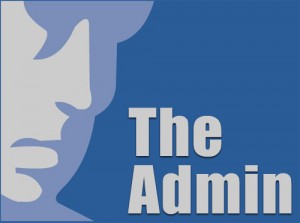
The new Facebook Insights were created to help page admins have a deeper understanding of their Facebook business page. A better understanding of what?
- Group page performance
- Assess the interaction value of the various content types
- Optimize posts to increase share value to your audience
Accessing your Facebook Insights
Facebook Insights are ONLY able to viewed if you are an admin on a Facebook Group Page.
If you have a group page and are not an admin, then ask to be appointed an admin user or a “insights only” user. If you only use Facebook for personal communication with friends and are not involved in a Facebook Group Page, then be merry, post away, but this excerpt is not applicable to your Facebook needs.
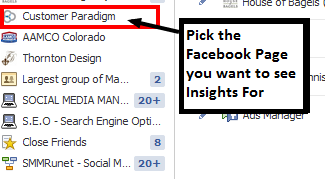
1. Sign in to your Facebook Account
2. Scroll down below your profile picture to view your pages that you are an admin for. Pick the Facebook Page you want to see Insights for.
If you are unable to see the pages that you are an admin for, click on the “pages and ads” tab. You should find your page there, if you do not see it there, then you have not been added as an admin to the group page.
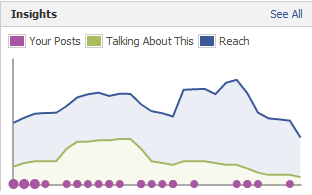
Resting on the top half of the screen you will see the admin panel. Scroll down the admin panel to right above your group page, you will see a graph similar to the one on the left. Click “See All” in the top right corner.
4 Main Metrics of Facebook Insights:
- Total Likes
- Friends of Fans
- People Talking about this
- Weekly Total Reach
Insights Dashboard
The Goal of Facebook as a Page Admin
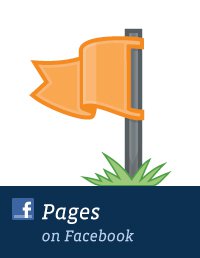
Your goal is to publish content that your target market is interested in. Not only any content, but content that is relevant to your industry. Here is a great article on 5 Mistakes to avoid when using Facebook.
Posting engaging content for your users is an important success metric for your Facebook Group page. With the insights you are able to determine which specific content is increasing the virality of your posts. This information is shown in the table below your insights. It breaks down every post into the following columns.
Facebook Insights Table
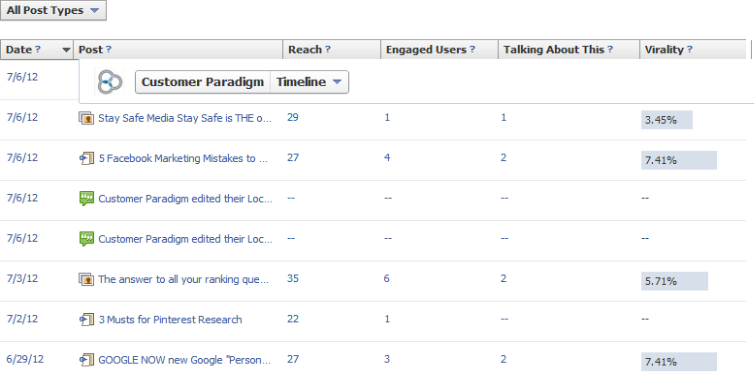
This table is my most frequently used tool. This table serves as a log of your actions on Facebook, and displays the audience interaction in a numeric value rather than an ambiguous graphic. This sheet is given to help you achieve your goals as a Facebook page admin by evaluating which types of posts are having the largest impact on your followers. The most intriguing statistics is the “virality” percentage. This metric is determined by the percentage of people who have created a story or post based on your post. So far, I have found that it is highly correlated with the “People talking about this” metric.
Facebook Insights: Reach
To view this section, scroll to the top of your insights and select the “reach” tab.
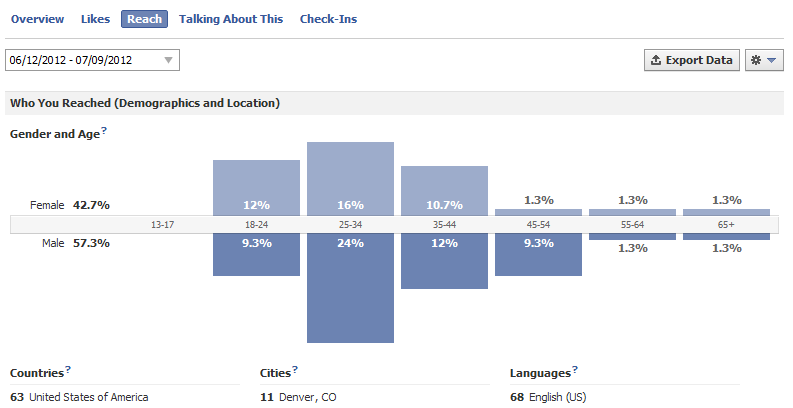
For those of you who have used the Geographic metric in Google Analytics this will be a very familiar chart for you. For those of you who have not, this chart shoes the demographics and geographic locations of the audience who viewed content of your page, either through shares or likes of their friends or directly from following the page.
This metric helps you understand your target market and where they are coming from. The more that you can relate to your target market, the better performing your page will be. If you are able to see an increase in views from a new city, you could make a landing page for that city on your webpage, since there is an interest from a newly growing target market. Or, maybe you could target a Google Adwords campaign towards that geographic location. Never ignore the potential for new customers.
If your business is needing help with their Facebook efforts, call us Now at 303.499.9318 or fill out the contact form below.

